Today, deploying a web application is not as easy as it should be. Whether you are deploying your web to a shared hosting environment and paying monthly to maintain it OR whether you have a web server/s managed by your enterprise, there are a lot of manual steps involved in getting your application from point A to point B.
If you are deploying your web application to a shared hoster then today you have to use technologies like FTP which take a long time to get your web content to the hosted server. After deploying your content you have to manually go to hoster control panel and install your database by running sql scripts and configure various IIS settings like marking a folder as an application to isolate it from the rest of the application.
If you are in an enterprise environment and you want to get a web application deployed you have to systematically document each step that your server admins and DBAs have to perform. In most circumstances you also have to ask your admins to modify the web.config files and go to IIS Manager and configure your settings apart from deploying your web content. Your DBA has to do the necessary steps of running the sql scripts in the right order to get your DB up and running. Such installations many a times take hours to complete.
With Visual Studio 2010 and IIS Web Deployment Tool (MsDeploy.exe / Web Deploy) we are introducing a set of technologies which can seamlessly deploy your applications taking care of the problems stated above. Microsoft Web Deployment Tool is a free download available on the web… You can download MSDeploy from below location:
http://blogs.iis.net/msdeploy/archive/2008/10/29/the-web-deployment-tool-beta-2-is-now-available.aspx
Do note that installing Visual Studio 2010 will automatically install MSDeploy for you. Visual Studio 2010 CTP can be downloaded from below location:
http://www.asp.net/vwd/
Web Deployment feature sets in VS 2010 can be broken down into following major areas:
1. Web Packaging - VS 2010 uses MSDeploy to create a .zip file for your application which we call as a web package. This file contains meta data + the below artifacts
· All of your IIS Settings (e.g. application pools, error pages etc)
· Web Content (e.g. .aspx, .ascx, .js, images etc)
· SQL Server DB
· Various other artifacts like Security Certs, GAC Components, Registry etc
A web package can then be taken to any server and installed either via IIS Manager UI Wizard or even via command line or API for automated deployment scenarios.
2. Web.Config Transformation – With VS 2010 web deployment we are introducing XML Document Transform (XDT) which will allow you to transform your development time web.config file to production/deployment time web.config file. The transformation is controlled by web.config TRANSFORM files named web.debug.config, web.release.config etc. The naming of these files is tied to the MSBuild configuration you are trying to deploy. The transform file will need just the changes that you really want to make to your deployed web.config… You can control the type of changes by instructing the XDT engine using simple and easy to understand syntax…
e.g. the below syntax in web.release.config will replace the connectionString section with new values in the web.config file which is produced for deployment of your release configuration.
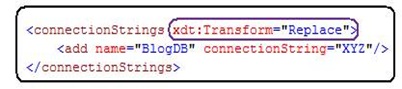
3. DB Deployment – VS 2010 allows you to deploy your application along with all of its dependencies including database dependencies on SQL Server. Just by providing the connection string of your source database VS10 will automatically script its data/schema and package it for deployment. VS will also allow you to provide custom .sql scripts and also sequence them correctly to run on the server. Once your DB is packaged along with your IIS Settings and web content you can choose to deploy it to any server by providing the connection string at the install time.
4. 1-Click Publish - VS 2010 will allow you to not only package your web applications with all of its dependencies but also use IIS remote management service to publish the application to remote server. VS 10 will now allow you to create a publish profile of your hoster account or of various testing servers and save your credentials securely so that going forward you can deploy to any of these publish profiles with just one click using Web One Click toolbar. With VS 10 you will also be able to publish using MsBuild command line so that you can configure your team build environment to include publishing in continuous integration model